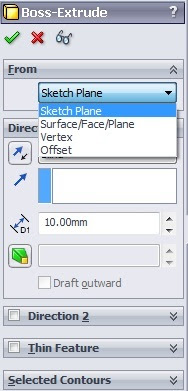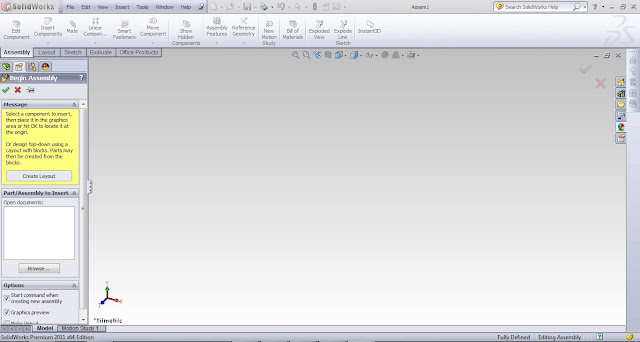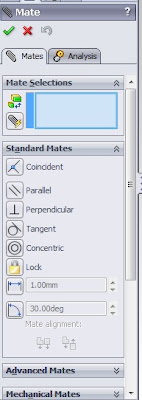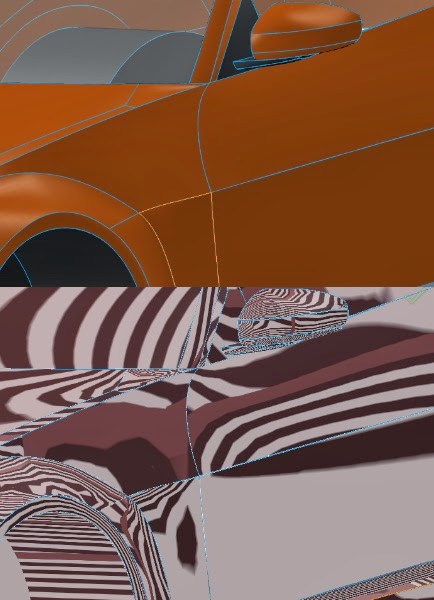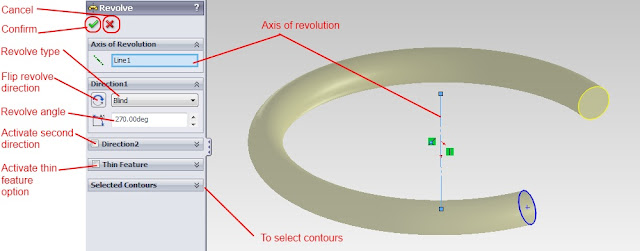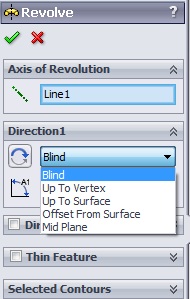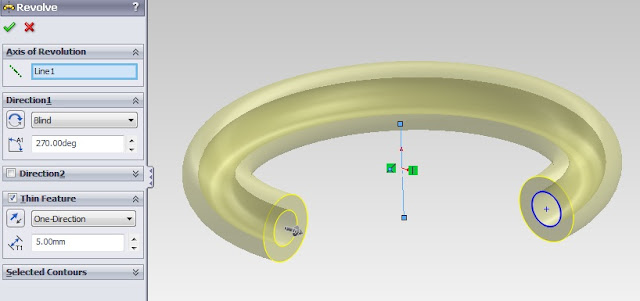In all CAD software, there are three most fundamental view orientation could be done: pan, rotate, and zoom. In each software, how to navigate the view can varies. Here is how you can navigate your view in SolidWorks.
Pan
To pan the view, you need to hold down the ctrl key and the mouse scroll button while moving your mouse to the direction you want to move.
Rotate
Rotate view can be achieved simply by holding the mouse scroll button, and move your mouse to the direction you want to rotate. Rotation could be achieved by using the arrow keys as well.
Zoom
To zoom view, you could scroll up your mouse to zoom out, and scroll down to zoom in the view. There are another method that you could use using the button in view setting region.

Zoom to fit - clicking on this icon would zoom the model to fit the window.
Zoom to area - to zoom in to an area that you select. Clicking this icon would prompt you to select the area which you want to zoom in.
Previous view - to display the previous view state.
Other than using this options, SolidWorks also have very useful tool to orientate the view accurately. The orientation menu could be trigerred by pressing space bar.

On the orientation menu, there are view options you could choose by double-clicking on the view name. For example if you select front, SolidWorks would automatically orientate the view such that user would view the front of the model. To use the *Nomal To view, a surface should be selected in advance.
You could also save certain view that you want by clicking on the New View icon.