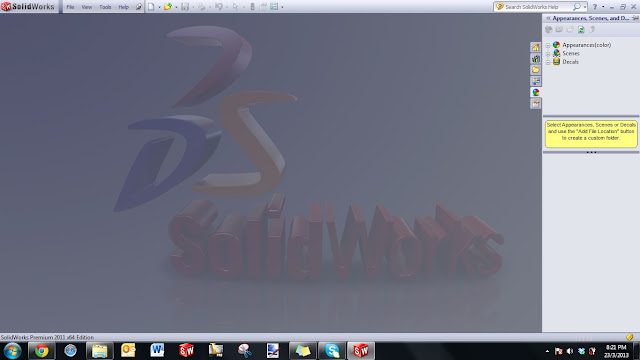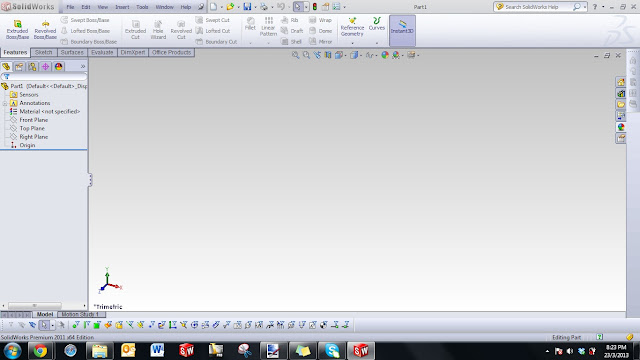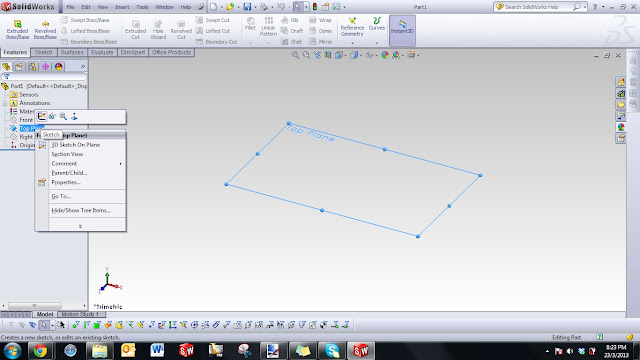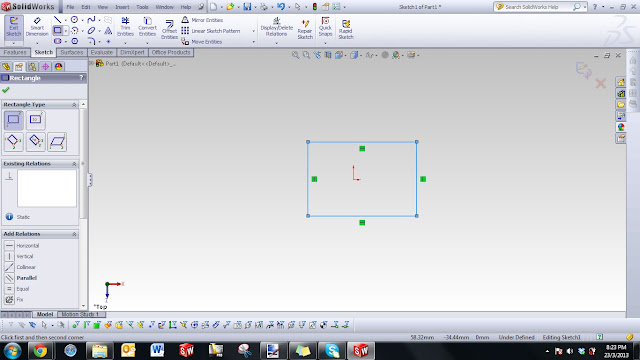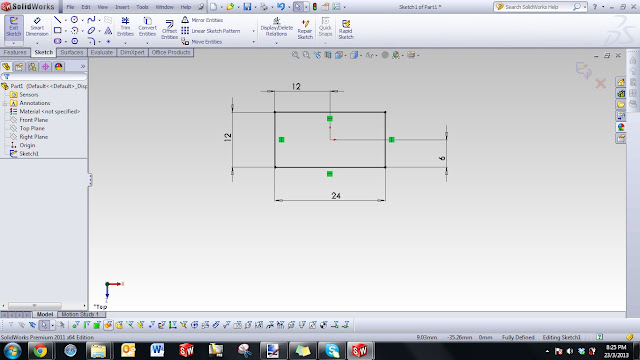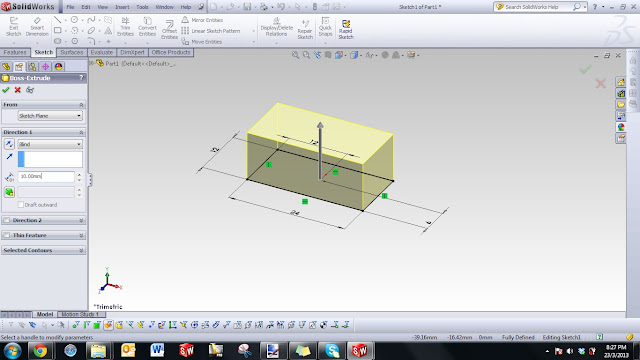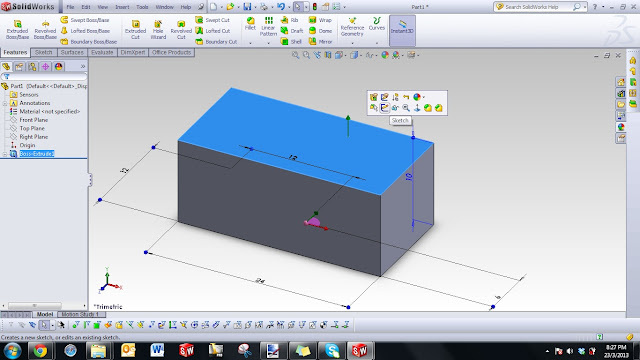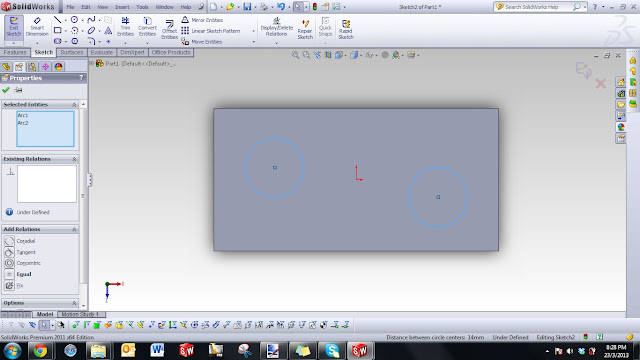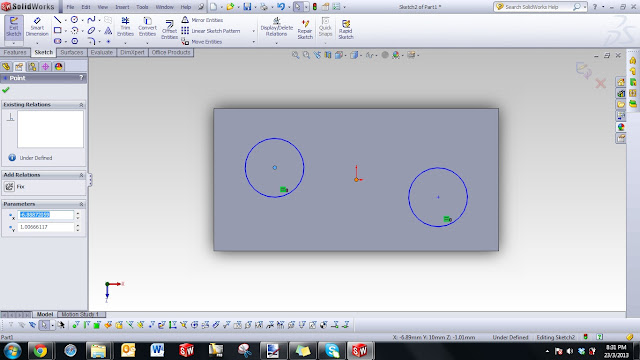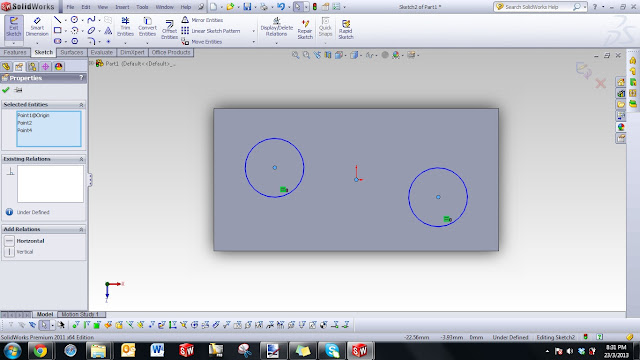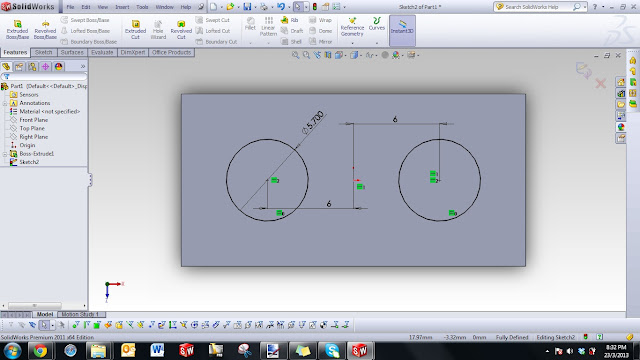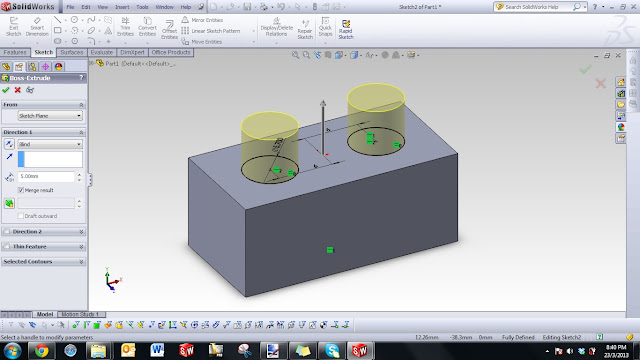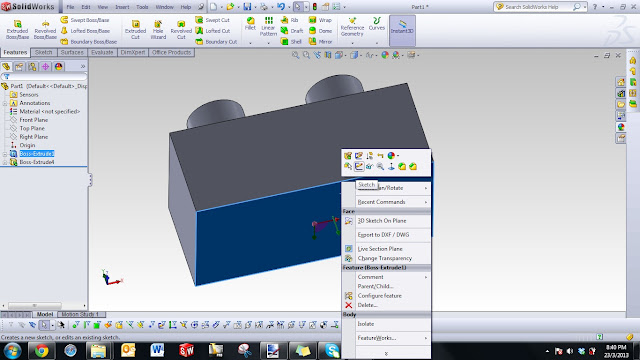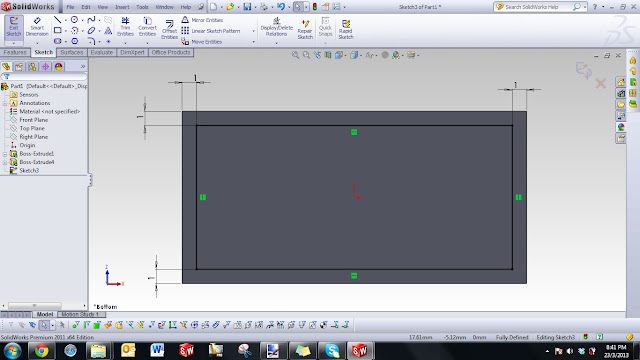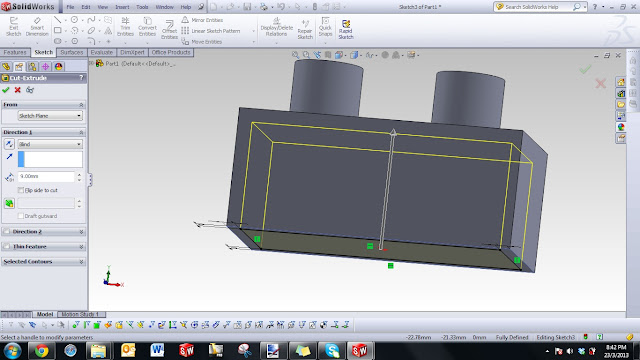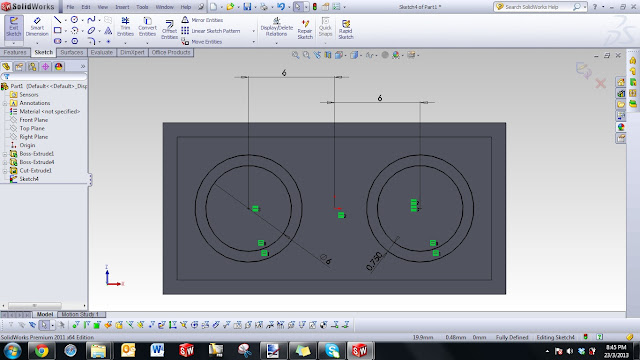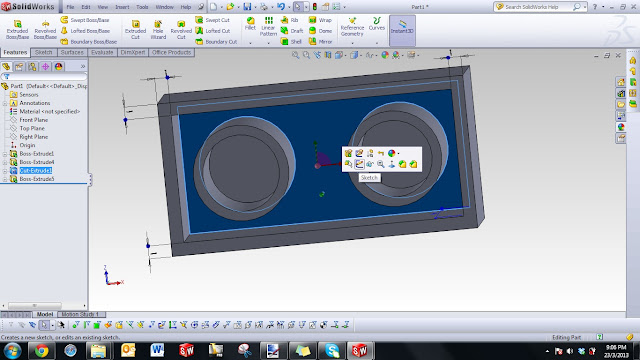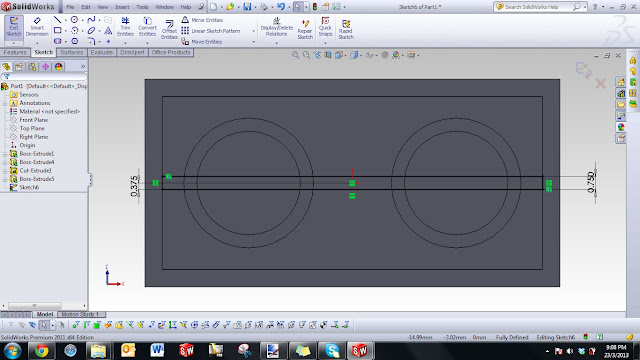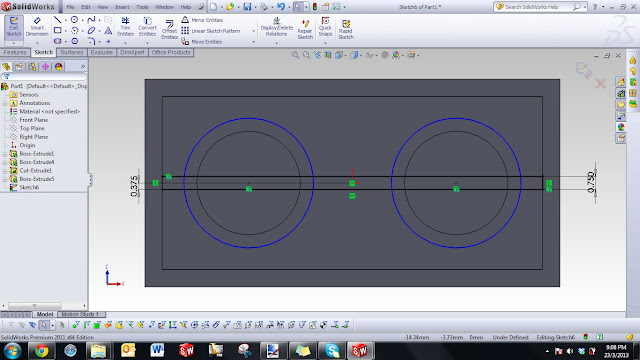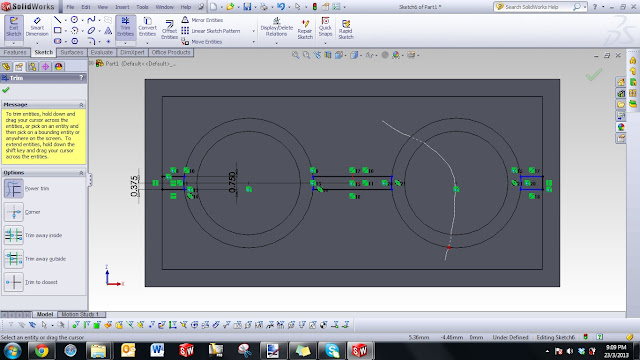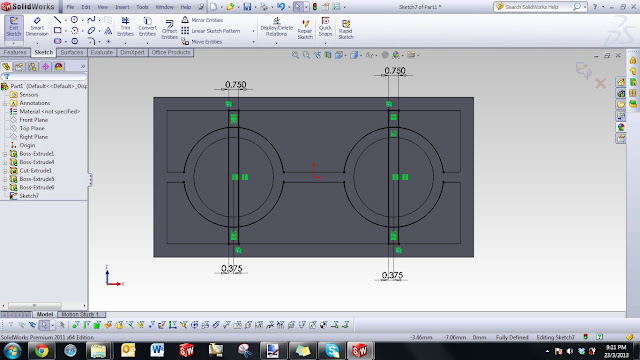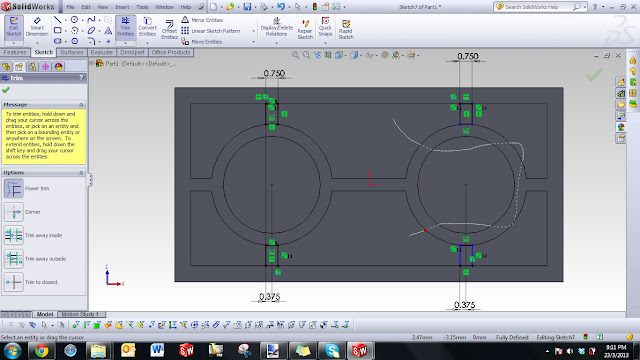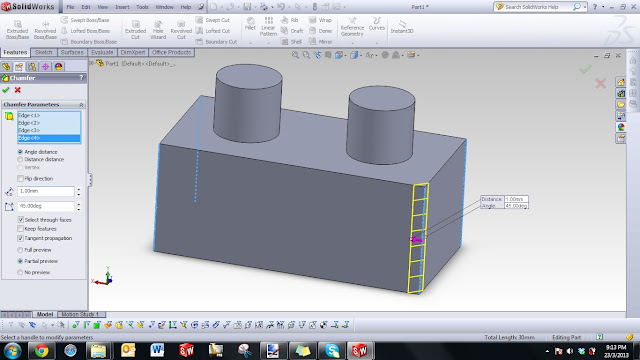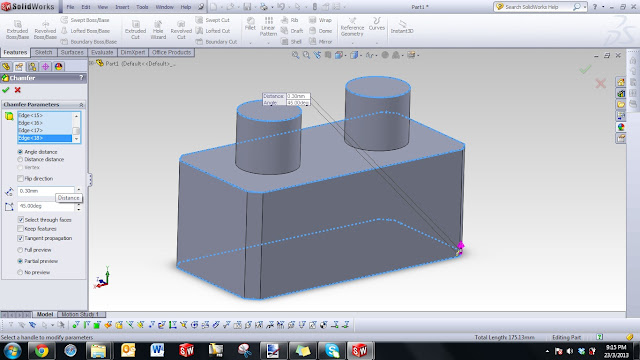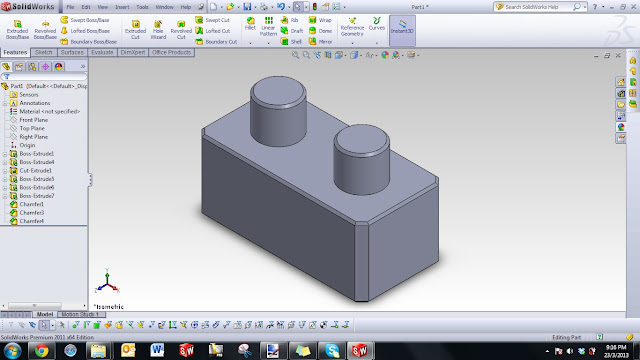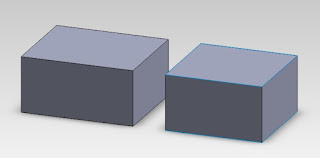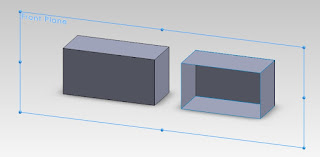So everyone knows that tommorrow is patch day and we will be having a new release that gets us up to 1.7 patch. This adds new house upgrades, obsidian armor, ship upgrades and changes to the way fredrich works and the amount of labor restored while offline for patrons. The enchanting system gets rehauled as well.
You might be a little lost with all these great changes so Im going to explain about what items we might see a major increase of in tommorrows future.
Charcoal and other pigment resources
Iron Ore
Gems of any type
Salvaged armor peices
Royal Jelly
Regrade items of any type
Copper Ore
Silver Ore
Black Pearls (crafting)
Yellow Coral
Orange Coral
White and blue coral
Moonlight Archeum
Sunlight Archeum
Starlight Archeum
Things not to hold onto:
Raw Stone or Stone Bricks
Labor Potions
With the new update tommorrow all of the charcoal and pigment resources will be increasing a lot and the reasoning behind it is the new crafting for armor the obsidian the changes to the handicrafting will be effected. All of the Archeum prices will likely increase and the reasoning behind that statement is they are changing all of the coin purses to drop more low ranking dust then high rank dust. So that means less crystals, essences and shards and more motes and dust. That will not garrenty that prices for archeum drop but demand is going to increase. Ship upgrades an components will also require charcoal and types of ore. The black pearls are for handicrafting and it will be easier to get to illustrious and higher crafting which will require all of the gems of all types and a black pearl to make prismatic pearls and corals are also used in handicrafting. Royal Jelly is needed for the submarines people have been selling them for 10-30g these will likely become more expensive then that especially since the demand is still high for honey with the new gold trader on fredrich.
The rehaul on the regrading system will make it easier to get higher ranks of regrading so charms will increase in value along with the new charm types they will be adding. Regrading related stuff will likely increase with the next patch.
The reason behind the statement that raw stone and stone bricks are not a good idea to hold onto is because of the change of mining nodes every one mined with drop raw stone instead of the way that it is now that stone is rare.
And labor potions will likely not increase in price because of the new patch to patrons which make it so that you restore 10 labor offline. Many people who have not wanted to keep characters online all night long will be getting the same labor for being offline. Demand of labor potions will likely decrease making them either stay at the 18g they have been or decrease even more.
Read more
You might be a little lost with all these great changes so Im going to explain about what items we might see a major increase of in tommorrows future.
Charcoal and other pigment resources
Iron Ore
Gems of any type
Salvaged armor peices
Royal Jelly
Regrade items of any type
Copper Ore
Silver Ore
Black Pearls (crafting)
Yellow Coral
Orange Coral
White and blue coral
Moonlight Archeum
Sunlight Archeum
Starlight Archeum
Things not to hold onto:
Raw Stone or Stone Bricks
Labor Potions
With the new update tommorrow all of the charcoal and pigment resources will be increasing a lot and the reasoning behind it is the new crafting for armor the obsidian the changes to the handicrafting will be effected. All of the Archeum prices will likely increase and the reasoning behind that statement is they are changing all of the coin purses to drop more low ranking dust then high rank dust. So that means less crystals, essences and shards and more motes and dust. That will not garrenty that prices for archeum drop but demand is going to increase. Ship upgrades an components will also require charcoal and types of ore. The black pearls are for handicrafting and it will be easier to get to illustrious and higher crafting which will require all of the gems of all types and a black pearl to make prismatic pearls and corals are also used in handicrafting. Royal Jelly is needed for the submarines people have been selling them for 10-30g these will likely become more expensive then that especially since the demand is still high for honey with the new gold trader on fredrich.
The rehaul on the regrading system will make it easier to get higher ranks of regrading so charms will increase in value along with the new charm types they will be adding. Regrading related stuff will likely increase with the next patch.
The reason behind the statement that raw stone and stone bricks are not a good idea to hold onto is because of the change of mining nodes every one mined with drop raw stone instead of the way that it is now that stone is rare.
And labor potions will likely not increase in price because of the new patch to patrons which make it so that you restore 10 labor offline. Many people who have not wanted to keep characters online all night long will be getting the same labor for being offline. Demand of labor potions will likely decrease making them either stay at the 18g they have been or decrease even more.